There are hundreds of pets to collect in Roblox‘s smash hit Pet Simulator 99. Collecting them all yourself would be a Herculean task, impossible for most players on their own. Luckily, Roblox is all about multiplayer, and PS99 is no exception.

Roblox: Pet Simulator 99 – How To Craft Gold Pets
Gold pets are a great way to speed up earning coins and diamonds in Pet Simulator 99!
Pet Simulator 99 allows you to trade with others to get the pets and items that you want. Once you’ve progressed through the game a bit, you can even access the Trade Plaza and set up a stall, selling pets you don’t need to earn Diamonds for the ones you really want!
Cross-trading – that is, trading items in one Roblox experience for something in another – is prohibited by Roblox’s terms of service and can result in your account being banned. Never accept a trade offer that asks you for anything that you can’t transfer directly through Pet Simulator 99 – especially real money.
How To Trade With Another Player
You can always trade with nearby players who are on the same server as you. To start a trade with a player, open the Pet Menu by clicking the button at the bottom of the screen.
There, click the Trade Button, indicated by a double arrow icon. A list of nearby players will appear; choose the player you’d like to trade with and click the green button next to their name.
The player will receive a message indicating that you’d like to trade with them. If they accept, you can begin.
If a player declines to trade, don’t keep asking them.
Each player can only have one trade negotiation going at a time; if you send out multiple trade requests, only the first one that’s accepted will proceed to the negotiation screen. If another player accepts a trade request while you’re still trading with someone else, the new player won’t be able to trade with you.

Pet Simulator 99 Codes For December 2023
Here’s how to redeem your codes for exclusive companions in Pet Simulator 99!
How To Disable Or Enable Trading
If you’d like to just play without doing any trades for the moment, you can disable trades in the Settings Menu. Open the Pet Menu and click the Gear at the bottom of the screen.
Trading will be one of the first options you see in the Settings Menu. Click the green button to cycle between All, Friends Only, and Disabled.
- The default setting, All, means there are no restrictions on who can request a trade from you.
- Friends means that only players on your Roblox Friends List can request a trade from you.
- Disabled blocks all players from requesting trades from you.
You can change these settings at any time.
Where Is The Trade Plaza?
The Trade Plaza becomes available after your first Rebirth in Area 25. Using the Rebirth Statue there grants several benefits, including adding the Castle Key to your inventory.
Once you have the Castle Key, you can use it to open the locked door to the left shortly after leaving the Spawn Area. Inside are several advanced PS99 tools and features, including the gate to the Trade Plaza.
In the Trade Plaza, you can set up a booth to sell pets for Diamonds, or purchase pets from booths that other players have established. There’s also a large screen overlooking the plaza where pet auctions take place.
Auctions don’t last very long, so if you see a pet you want, and you can afford it, be sure to bid!
All you have to do is click the buttons on the booths or auction screen that you want to buy from. This is a great way to get decently high-powered pets early using the copious Diamond rewards given to new players just for progressing.

Pet Simulator 99 – How To Get Huge Pets
Huge pets are rare and powerful in Pet Simulator 99. Here are the best ways to get them.

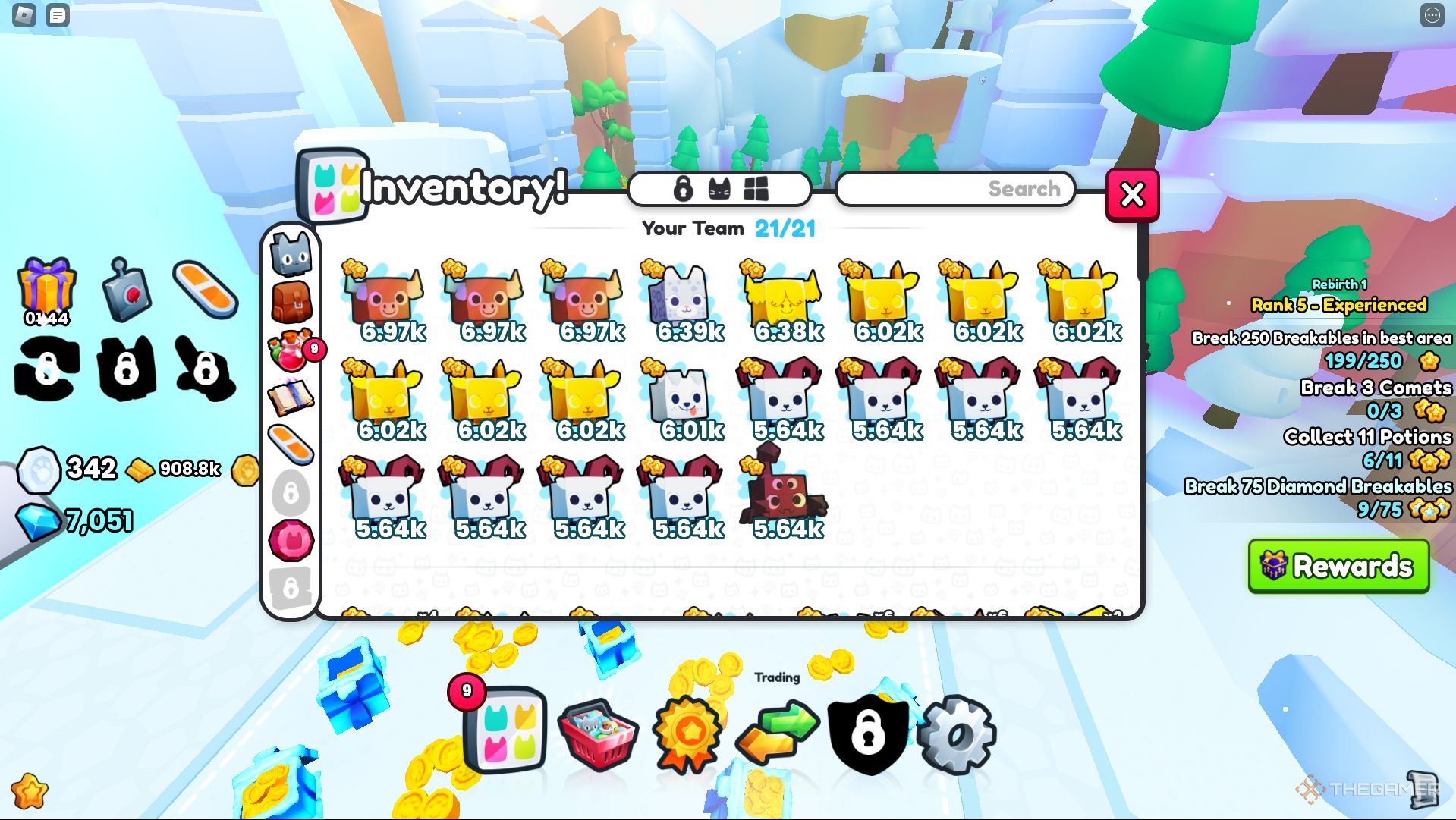
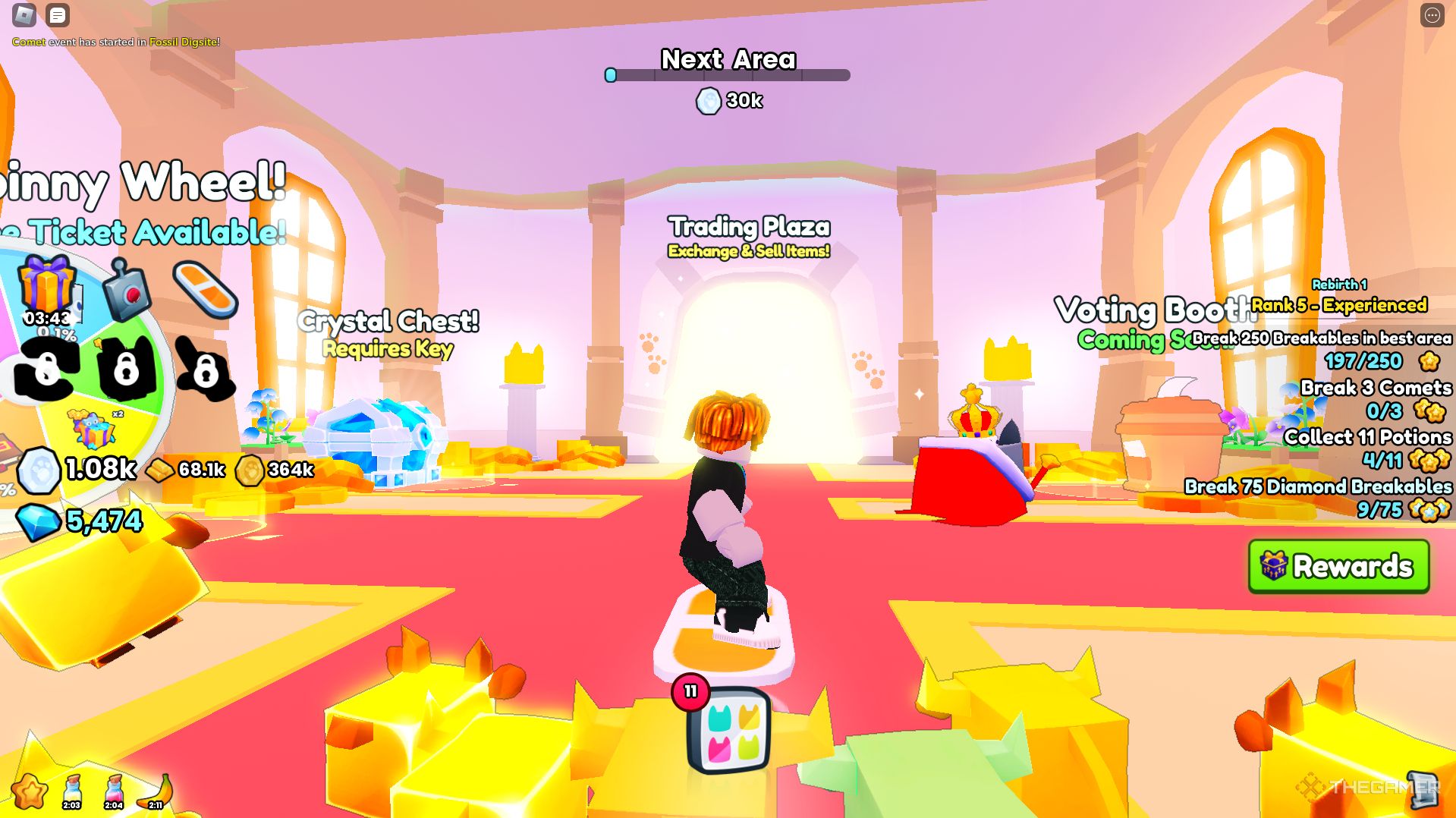
Leave a Reply